Use Enter Paid to record an invoice from and payment to an AP Vendor simultaneously or to record issuing a hand written check. Purchase Orders can be referenced or left blank when using Enter Paid to record an expense. Look for  which indicates a required field.
which indicates a required field.
| Access |
| Grant permission to User Profiles in Access User Profiles > select a User Profile > Security > Accounts Payable > Menu Security > Transactions > Enter Paid. |
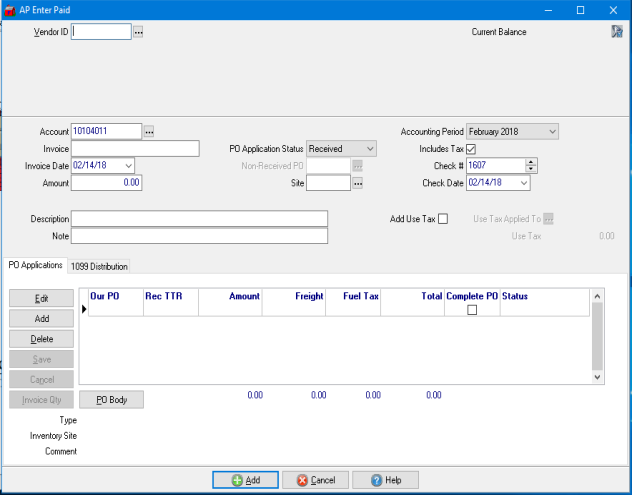
Enter the  Vendor ID or select
Vendor ID or select  to search.
to search.
When a Vendor has been selected, the Current Balance will be displayed.
Select an Account which defaults to the first bank account listed in Cash Management, Access Bank Accounts. Select  to view the list of available bank accounts.
to view the list of available bank accounts.
Enter the  Invoice number for the Vendor. If using Enter Paid to enter a credit invoice, add the letter R to the invoice number to reflect it is a reversal.
Invoice number for the Vendor. If using Enter Paid to enter a credit invoice, add the letter R to the invoice number to reflect it is a reversal.
Enter the Invoice Date or select from the drop down calendar.
Enter the  Amount of the Invoice. Leave blank to populate this field automatically by using the PO Applications section. The Amount will be the total of the Purchase Orders selected.
Amount of the Invoice. Leave blank to populate this field automatically by using the PO Applications section. The Amount will be the total of the Purchase Orders selected.
A credit Accounts Payable Invoice can be entered to reverse an incorrect invoice when reference to the original invoice in the AP Vendor account should not be removed. Enter all required fields and a negative number in the Amount field to reverse the original invoice.
If using the PO Application Status section, use the drop down list to select the Receive status of the Purchase Orders.
- Received- Items indicated on the Purchase Order have been received.
- Non-Received- Purchase Order has been placed but no Items have been received.
The Non-Received PO field is active if Non-Received is selected, click  to select the Non-Received PO referenced in the Invoice.
to select the Non-Received PO referenced in the Invoice.
Enter the  Site ID for the invoice or click the
Site ID for the invoice or click the  to search.
to search.
Select the Current or Previous Accounting Period from the drop down menu.
The Includes Tax is selected by default.
Default to the first available Check number for the bank account referenced in Account field. This value will default to zero for bank accounts with Do Not Default Check # in AP Enter Paid selected on the Check Writing tab in Access Bank Accounts. Click into the field and enter a check number or use the up or down arrows to select.
The Check Date defaults to the current date. Select the drop down calendar to select an alternate check date.
Enter a Description in this 40 character alpha-numeric field. The Description field will print on the Vendor check.
Enter a Note in this 40 character alpha-numeric field. The Note field does not print on the Vendor check.
Select the checkbox to calculate Add Use Tax on the transaction.
Enter the Use Tax Rate that should be applied.
Provide the Use Tax Applied To amount that Use Tax should be calculated on.
The calculated amount of Use Tax will be indicated.
PO Applications
Use the PO Applications section to match Inventory and Non-Inventory Purchase Orders to Vendor Invoices.
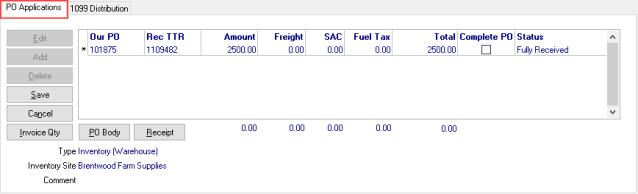
 - Select to access the Select PO screen. Select the PO that is referenced on the invoice and repeat this process for each PO on the invoice then select Save.
- Select to access the Select PO screen. Select the PO that is referenced on the invoice and repeat this process for each PO on the invoice then select Save.
 - Select Edit after a PO has been selected to edit the Amount or Freight amounts.
- Select Edit after a PO has been selected to edit the Amount or Freight amounts.
 - If a PO needs to be removed from the PO Applications grid, select the PO and then click Delete.
- If a PO needs to be removed from the PO Applications grid, select the PO and then click Delete.
 - Click Save after all Purchase Orders have been added to the section.
- Click Save after all Purchase Orders have been added to the section.
 - Select Cancel to remove a PO from the PO Applications grid prior to being saved.
- Select Cancel to remove a PO from the PO Applications grid prior to being saved.
 - View the items included on body of the Purchase Order by selecting the PO then select PO Body.
- View the items included on body of the Purchase Order by selecting the PO then select PO Body.
 - Click to access the Purchase Order receipts to edit the unit cost of items.
- Click to access the Purchase Order receipts to edit the unit cost of items.
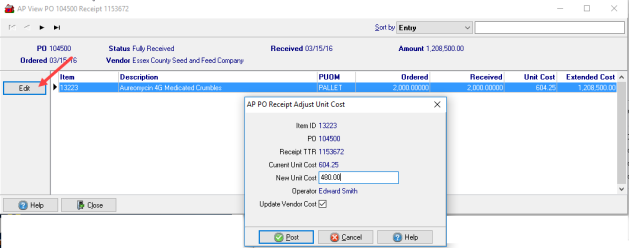
Enter the New Unit Cost and retain Update Vendor Cost to update the Item replacement cost.
After a PO has been selected, the following fields are populated with information.
- Our PO- The Purchase Order number.
- Rec TTR- Receiving TTR, Receiving Transaction Tracking Reference number.
- Amount- For Inventory and Non-Inventory PO's, the amount in the Extended Cost column on the PO body is included when selected. If the amount of the check issued is different from the Item total on the PO, enter the check amount in this field.
- The amount of Freight incurred to receive items as charged by the Vendor.
- Total- The Total of Amount plus Freight.
- Complete PO- Select this check box to Complete the Purchase Order.
- Status- Indicates Fully Received or Partially Received.
- Type- Confirms the Type of Purchase Order selected, Inventory or Non-Inventory.
- Inventory Site- Provides the Site Name of where the Purchase Order was placed.
- Any Comment added to the Notes field on the Purchase Order summary tab will be visible here.
1099 Distribution
For AP Vendors with Issue 1099 selected on their account, prior to completing the Enter Paid, provide details on the amount of the invoice eligible for 1099 reporting.
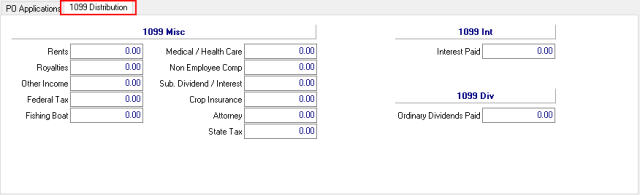
1099 Misc- Indicate any amount that should be reported on the 1099 for the following categories.
|
|
|
|
|
|
|
|
|
|
|
1099 Int- Indicate any amount that should be reported on the 1099 for
- Interest Paid
1099 Div- Indicate any amount that should be reported on the 1099 for
- Ordinary Dividends Paid
Select  which credits the Bank Account selected records the transaction on Access AP Vendors > Transaction.
which credits the Bank Account selected records the transaction on Access AP Vendors > Transaction.
Enter Paid for an Expense
Follow the same steps above but leave the PO Applications blank. Select the Add button which presents the GL Distribution window.
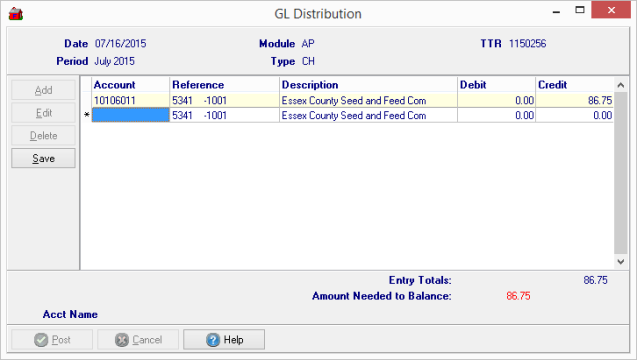
Double click in the Account field to choose the GL accounts needed for the transaction and enter the appropriate Debits and Credits. When complete, select Post.